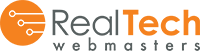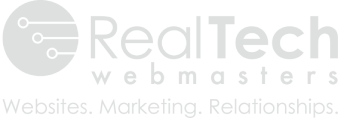If you’ve hired a new employee or marketing agency to handle your Facebook Business Account, you first have to give them access to your page. This is easier than you would think. Navigating to the Page Role section of the settings can be confusing if this is your first time, but you only have to click 3 times to reach the window shown in the image below.

Step 1
After logging into Facebook and reaching your Business page, locate and click “Settings” in the upper right corner. It should be right next to the Help option.
Step 2
This will take you to a list of tabs and options for managing your Business page. You will look at the sidebar on the left. About the middle of the list, you should see “Page Roles.” Click there, and the page shown in the image above will appear.
Step 3
Now you need to add a user. You can do that by either typing in the name of the person or their email address, selecting their role, and clicking “Add”.
*The email address must be the one associated with their Personal Facebook Account*
Keep in mind that there are many different “roles” you can assign that person. For example, an Admin has full access but a Live Contributor can’t comment on posts, create ads, or view insights. Click on each role to understand what the capabilities of each role include. You will most likely want to select “Editor,” which is the default option, but you can always edit the page role setting later on.
The notification for their Facebook Business Page Access will appear in their personal Facebook account notifications (the symbol that looks like a globe) or in the email address you typed in.
All that person has to do is click the “Accept” button, and they are now added to the Page Role list.
Adding RealTech To Your Account
If you are working with the RealTech marketing department, you will need to follow the steps above to grant our agency access to your Facebook Business Page. You will want to add your RealTech Marketing Coordinator, so search for his/her name and be sure to select “ADMIN” as their page role.
Deleting Page Access
If an employee or agency no longer works for you, then it is wise to edit their page role.
You will see a section titled “Existing Page Roles” followed by a list of accounts. Select the account you wish to change and select the “Edit” button. Then you should see an option to “Remove” in the bottom left of the drop-down window. This deletes this person from your account, and they will no longer have any access to your Facebook Business Page.
Troubleshooting
How To Log Into Facebook Business Page
Don’t know the Business Page login info and password? Whoever set up the page should have done it through their personal Facebook account. That person can sign in using their personal email and password to reach the Business Page and settings.
Resetting Login Info
If you own the Business page and don’t remember your login info and password, you will need to follow Facebook’s reset instructions. We can’t help you with this part.